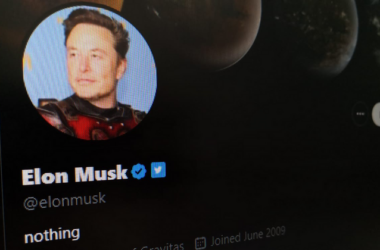With so many news of people finding out that their money is missing in their bank accounts, having the ability to freeze your bank account or a kill switch is important because it allows the account holder to quickly stop any unauthorized transactions or withdrawals, which can help prevent further financial loss.
Additionally, a kill switch can also be used to quickly close an account if the account holder loses their debit or credit card, or if the account is no longer needed. Overall it is a security feature that provide peace of mind for account holder and help to prevent financial loss.
The Star reports that CIMB has implemented a new feature called “Lock Clicks ID” for its CIMB Clicks and CIMB Octo apps that allows customers to freeze their online banking ID if they suspect their account has been compromised.
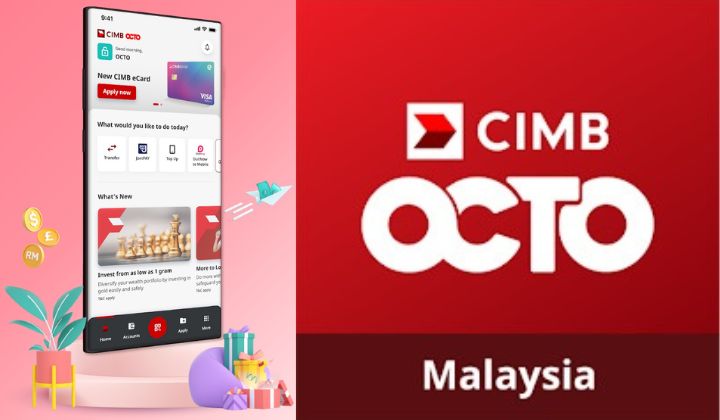
When activated, customers will be logged out of the app and unable to make new transactions, but can still use their accounts at ATMs or bank branches. Your Clicks or Octo app must be updated to the latest version to use this feature.
For CIMB Clicks users:
- Login to CIMB Clicks App.
- Swipe left on the Homepage menu and select ‘Services’
- Press ‘Yes’ if is the correct SecureWord and enter your password to login.
- Select ‘Clicks Profile’ and press ‘Lock Clicks ID’.
- Press ‘Proceed’ to lock your CIMB Clicks ID.
- Your CIMB Clicks ID is successfully locked when you receive a notification and see the acknowledgement on screen. You may proceed to ‘Logout’
- Press ‘Back to Home’ to end the session.
For CIMB Octo users:
- Login to CIMB OCTO App.
- Press ‘More’ on the bottom right of the Home Screen.
- Select ‘Clicks Profile’ under Services.
- Press ‘Proceed’ after confirming your correct SecureWord and entering your password to login.
- Select ‘Lock Clicks ID’
- Press ‘Proceed’ to lock your CIMB Clicks ID.
- Press ‘Approve’ to approve the SecureTAC authentication.
- Your CIMB Clicks ID is successfully locked when you receive a notification and see the acknowledgement on screen. Press ‘Done’ to proceed.
- Press ‘Done’ after viewing the summary to end the session.
To unlock the account, customers must contact CIMB’s call centre or visit any CIMB branch and verify their identity. CIMB recommends customers change their password after unlocking their ID and to only download the app from Apple App Store, Google Play Store or Huawei AppGallery.