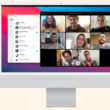Congratulations on your shiny new Galaxy Z Flip5! Are you getting the hang of the new Flex Window? Did you know that besides checking for notifications, setting alarms or timers, taking photos, etc., you can actually do a lot of things with the cover screen?
If you go to Settings > Advanced features > Labs > Apps, you’ll find that Samsung only allows you to choose a limited number of apps to run on the cover screen, but you can actually run ALL of the apps. Let us show you how to do it.
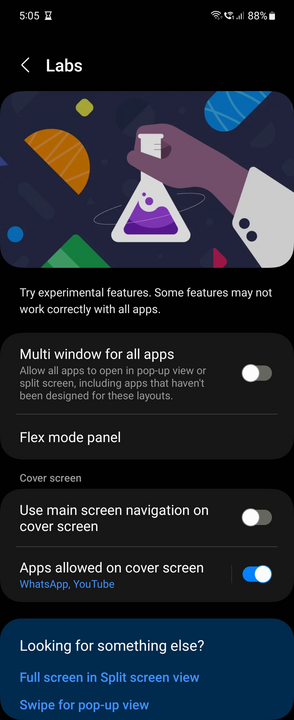
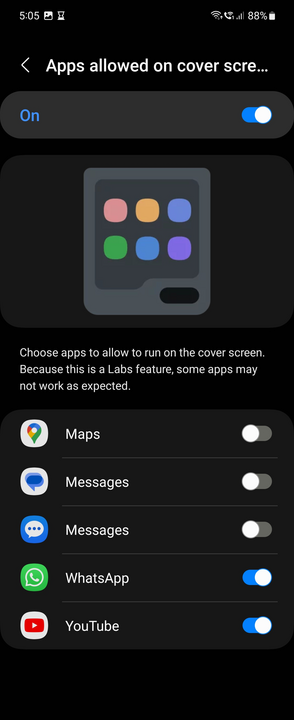
Just follow these simple steps:
- Look for Galaxy Store in your app drawer and open it. After that, tap the search icon and type in “Good Lock”.
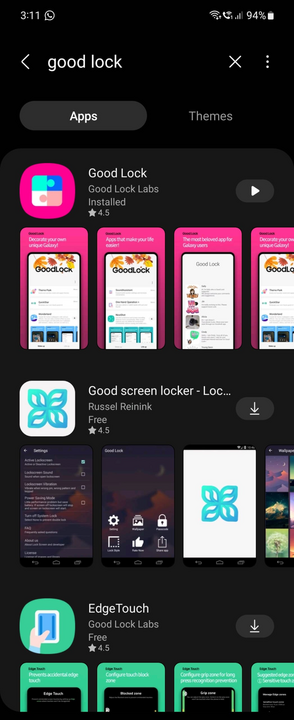
- Download the Good Lock app, open it and go to the “Life Up” tab.
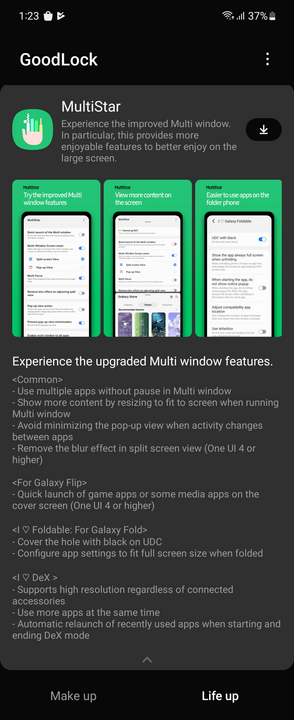
- Choose the “MultiStar” module and install it.
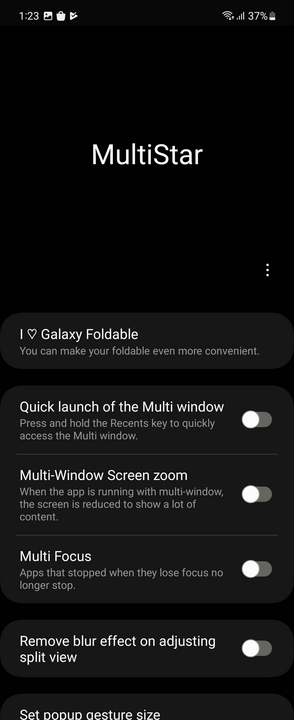
- Go into the MultiStar and select “I Love Galaxy Foldable” option.
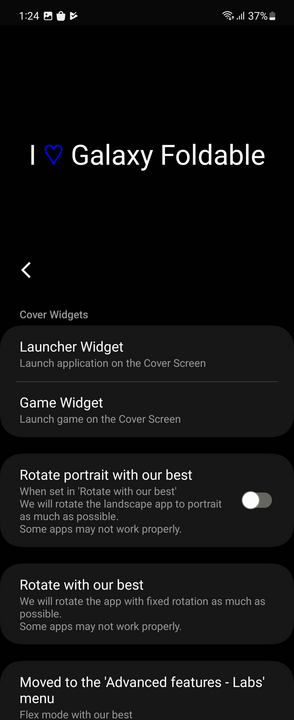
- Select the “Launcher Widget” option and choose “Enable Launcher Widget”.
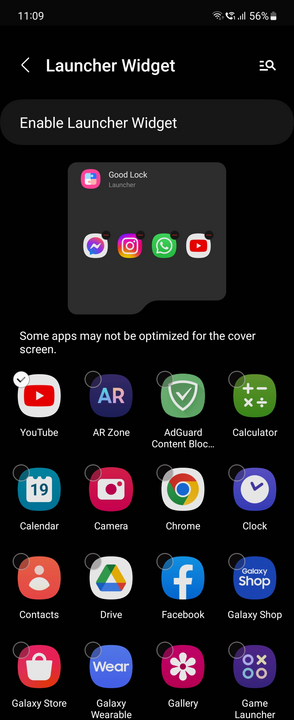
With this, you can add whatever apps you want to use on the cover screen. However, some apps might not work properly due to the screen size, so you have to test and try it for yourself. Enjoy!