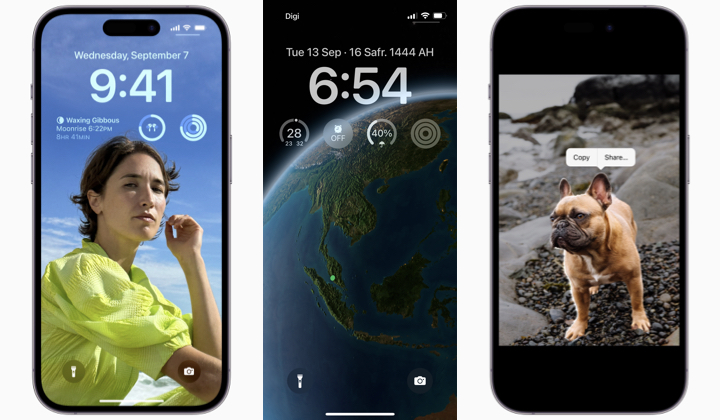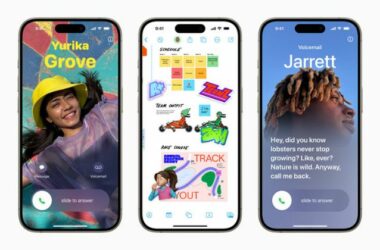Although Malaysians would have to wait for next week for iPhone 14, today we woke up to the release of iOS16.
The latest operating system update brings a range of exciting new features to all iPhones from iPhone 8 to the upcoming iPhone 14. You can check out all of the new features here.
At TechTRP, we have been using the beta version of iOS16 since July, when it first came out. Here are our top 10 features of iOS16.
10. Multi-stop routes come to Apple Maps
The ability to add multiple stops along your driving route in Maps, feel like a feature that should have been there in the app in the first place.
Try it: In the Maps app select your destination, tap “Get directions“ and add multiple stops in between to complete your route.
9. Track your meds
You can now create a medications list in the Health app to keep track of medications, vitamins, and supplements you take. With it, you can create a custom schedule for each medication, set reminders, and log medication intake.
Try it: In the Health app make sure you’re on the Summary Tab > scroll down to “Set Up Medications” and follow on-screen instructions.
8. Live Text now works with video.
With Live text, you can copy and paste, lookup, and translate text in images and paused videos across iOS with a single tap. You can use it to track flights or shipments, translate foreign languages, convert currencies, and more.
Try it: In a photo or video frame with text, long press on the text to select it and chose from available quick action options.
7. Take control of the messages you send.
In a fast-paced messaging-centric world, mistakes happen. Now with Messages on iOS16, you can edit a message up to 15 minutes after sending it.
You can also undo send on a message for up to 2 minutes after you sent it, and mark a conversation as unread So you can go back to it later.
Try it: To edit or recall a message long press on it and tap “Edit” or “Undo Send”. To mark a conversation as unread, go to Messages and slide to the right on that conversation, then select “Mark as Unread.”
6. Notifications, but better
Once you’ve installed iOS16, notifications will roll from the bottom of your Lock Screen. It may be a small change, but on a large display (like the one on the iPhone 13 Pro Max), this feature makes it not only easier to check for notifications but also to access them with one hand.
You can also choose to view notifications in an expanded list view, stacked view, or count view.
Try it: Notifications will automatically appear in the new format when you update. To choose your Notifications view go to Settings > Notifications.
5. Dictate while you type
If you are better at talking rather than typing or just know a word but are not sure how to spell it, take advantage of the new Dictation experience on iOS16.
It lets you fluidly move between voice and touch without the need to switch between modes. It also automatically inserts punctuation marks and even adds emojis from voice descriptions.
Try it: In Messages, press the microphone icon in the text field and start dictating your message. Tap in the text field, move the cursor, and insert QuickType suggestions, all without needing to stop Dictation.
4. Use Live Captions if you rather read it
Although this feature is designed to improve the experience for Deaf and hard of hearing users, Live Captions is useful for everyday users as well.
It automatically generates transcriptions in real-time allowing you to follow along more easily with phone or FaceTime calls, videos, and even a conversation with someone next to you.
Try it: Settings > Accessibility > Live Captions to turn on and customise.
3. More personalisation options for your Lock Screen
The Lock Screen got its biggest update ever with iOS6. Now you can add a photo to your Lock Screen and it will be artfully displayed around the date and time.
You can even set photos to shuffle throughout the day on your Lock Screen, or you can even choose a unique combination of emojis and colours to use as wallpaper.
You can also select a new colour and font for the clock, and add various widgets like Calendar, Weather, Activity rings and more to get useful information at a glance.
Try it: Long press on Lock Screen to go into editing mode > tap Customise new Lock Screen > choose from a range of Lock Screen options in the gallery
2. Lift the subject in images from the background like magic
Now you can copy the subject from any photo and paste it into another app.
Yes, you can literally pick out someone or something from a photo, copy it, and paste it somewhere else, without the need to use a lasso tool.
Of all the new features in iOS16, this is the one that seems like magic the most.
Try it: Select a photo > tap and hold on a subject > > select “Copy” and paste to Messages, Notes or where needed.
1. Keyboard haptics makes typing great again
The effect is simple, once turned on, the iPhone will nudge every time you tap a letter on the touch screen keyboard.
The result, however, is a whole new typing experience.
Try it: Settings > Sounds & Haptics > turn on Keyboard feedback.