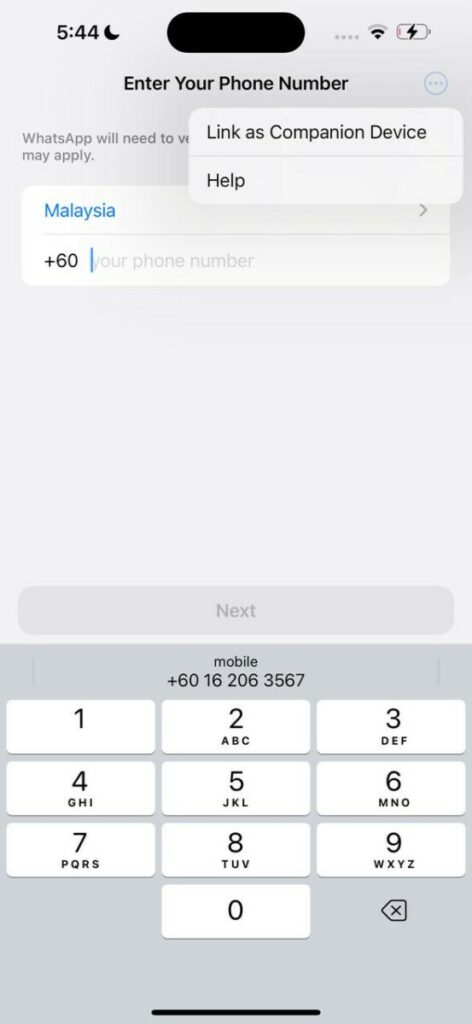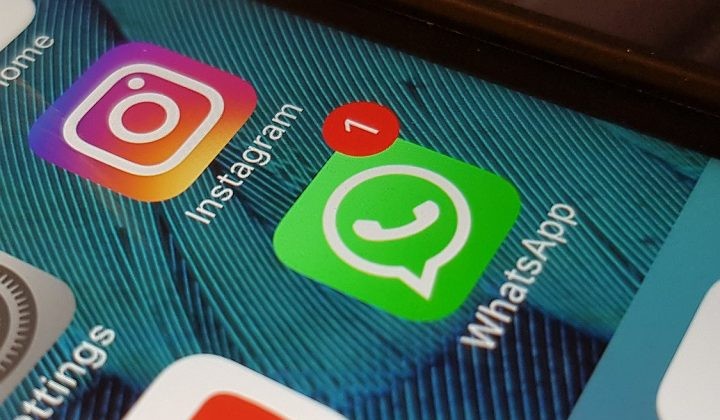If you have multiple phones or tablets, but for some reason don’t want to get an extra number for the other device, you can link that new phone to your existing WhatsApp account without needing to get a new number.
This feature is available on both Android and iOS, so you can link your new device to your WhatsApp account regardless of the operating system of the new device.
Whatsapp says that each linked phone connects to WhatsApp independently, ensuring that your messages, media, and calls are end-to-end encrypted, and if your primary device is inactive for a long period, the messaging platform will automatically log you out of all companion devices.
Here’s how to link your existing device to your current account:
Android
- Open WhatsApp on your Android primary phone.
- Tap three-button icon at the top right-hand corner > Linked devices > Link a device.
- Unlock your primary phone:
- If your device has biometric authentication, follow the on-screen instructions.
- If you don’t have biometric authentication enabled, you’ll be prompted to enter the PIN you use to unlock your phone.
- Point your Android phone at the screen of the device you want to link to scan the QR code.
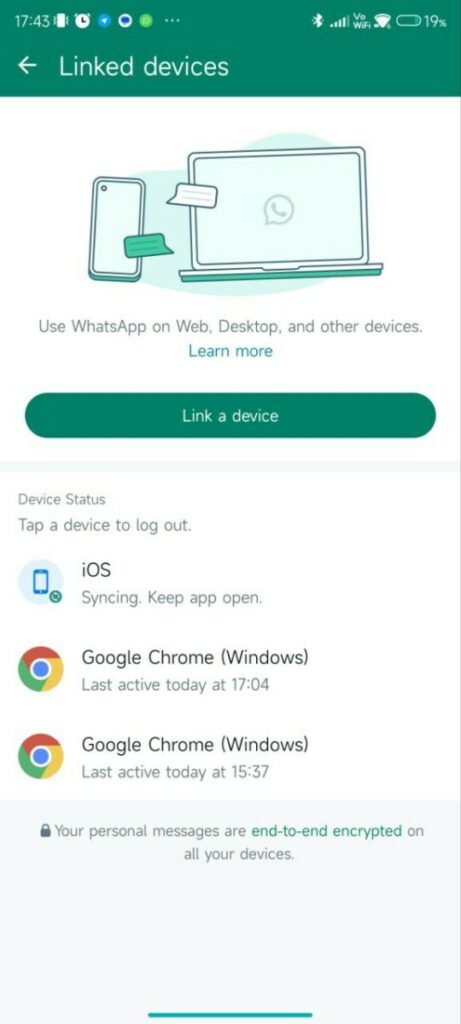
iPhone
- Open WhatsApp on your iPhone primary phone.
- Go to WhatsApp Settings > Linked Devices > Link a Device.
- Unlock your iPhone if you’re on iOS 14 or above:
- Use Touch ID or Face ID to unlock.
- If you don’t have biometric authentication enabled, you’ll be prompted to enter the PIN you use to unlock your phone.
- Point your iPhone at the screen of the device you want to link to scan the QR code.
Do note that you have to select “Link as Companion Device” when you first start up WhatsApp on your other device to bring out the QR code.