We are certain that some of us have this fear of our personal data being stolen by the technicians while we send our tablet or phone for repair. The safest thing you can do is backup all your data, and wipe your phone clean before sending it for repair. It’s a hassle but at least you know nobody will be accessing your personal data.
However, if you are using Samsung devices running One UI 5, you are in luck. Samsung is rolling out a new feature dubbed Maintenance mode and it basically keeps your phone locked and secure from anyone but you.
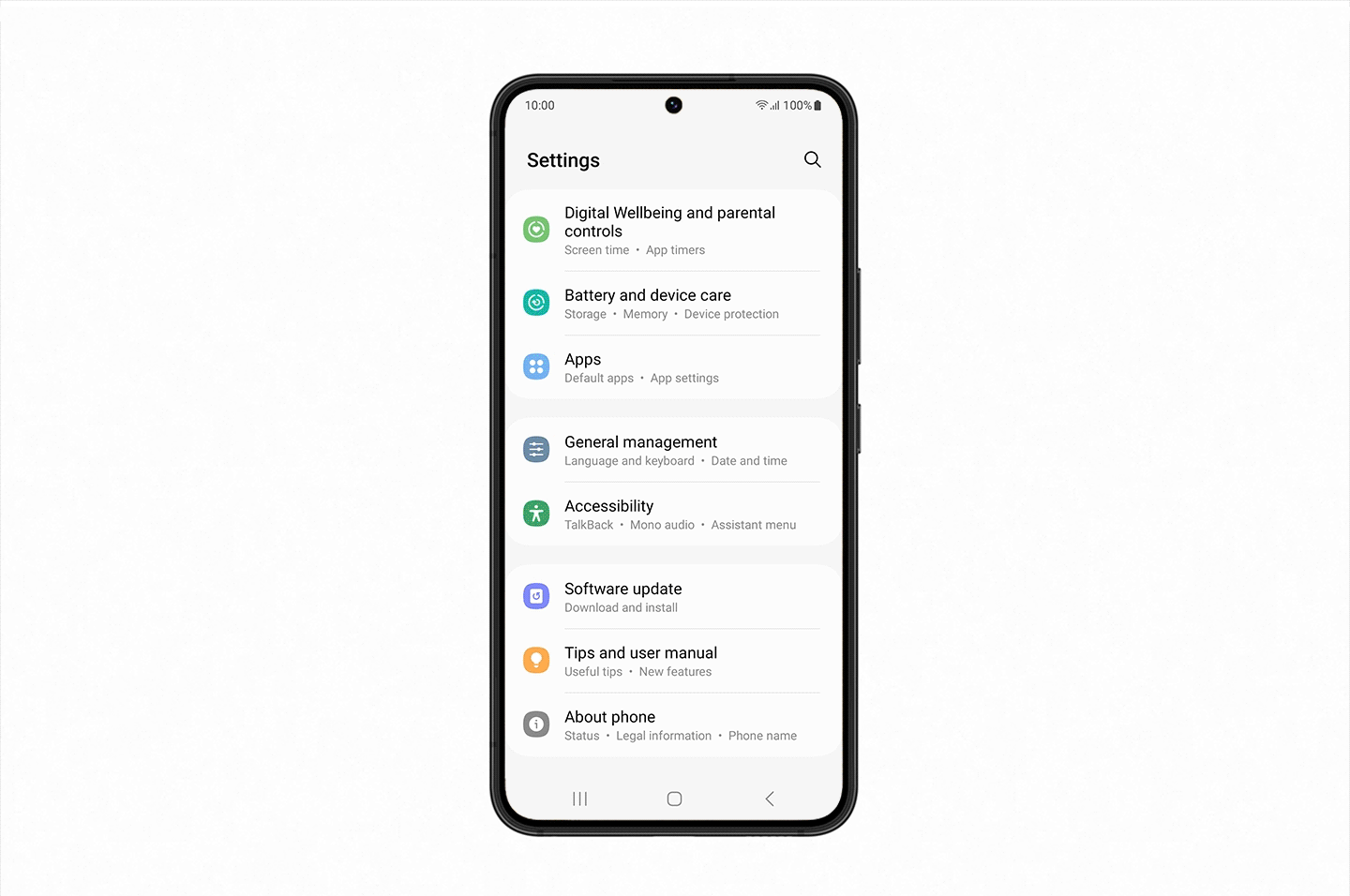
If you want to turn on this feature, just go to Settings > Battery and device care > Maintenance mode.
When turned on, Maintenance mode generates a new user account that gives access to the device’s essential features, such as pre-installed apps but hides your photos, videos, and other private information from view.
Additionally, it prevents the usage of any third-party apps, even Samsung apps downloaded from the Galaxy Store, and any data or accounts created while the device is in Maintenance mode are erased once the mode has been exited.
Simply drag down the notification panel to deactivate Maintenance mode, then click the notification to restart the phone and return to normal operation. Exiting Maintenance mode needs identification by fingerprint or other biometrics.
This feature has already been rolled out to selected models. Samsung said they will gradually roll out this feature over the next few months on select models running One UI 5. The rollout will continue throughout 2023, with availability expanding to more Galaxy devices.










