After six years of getting used to Windows 10, Microsoft today announced that they have launched Windows 11 globally.
The new operating system is available for purchase starting today, but if you have a compatible Windows 10 machine, you will get it as a free upgrade.
Go to Windows Update under Settings or go to the Windows 11 page and download the PC Health Check App to see if your PC can run Windows 11.
Don’t worry, if you bought a new PC recently, chances are your PC is compatible or is preloaded with the new OS.
Microsoft has worked with their partners: Acer, AMD, ASUS, Dell, HP, Intel, Lenovo, Qualcomm, Samsung, and Surface, just to name a few, to make sure their recent products and future offerings are compatible.
Changes
Windows 11 brings with it some major changes. They are nothing to be afraid of, but they are different from what we are used to.
Start
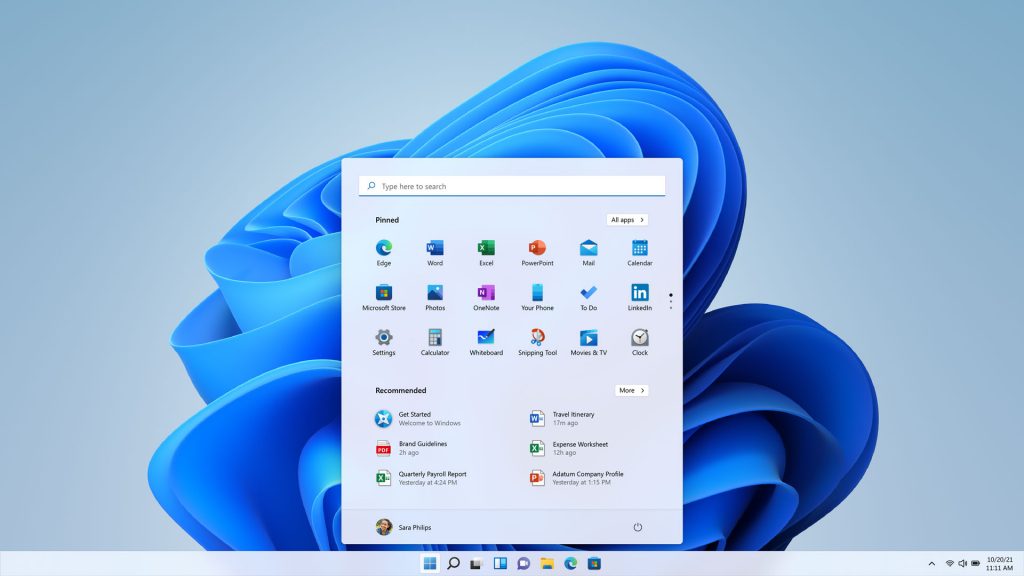
For starters, they moved the Start menu to the centre of the screen. This works much better in a multi-screen environment as those are becoming more and more common today.
It has been redesigned and now looks like a combination of the Start Menu and the Search menu in Windows 10. Those are the two icons at the bottom left of your desktop.
Widgets
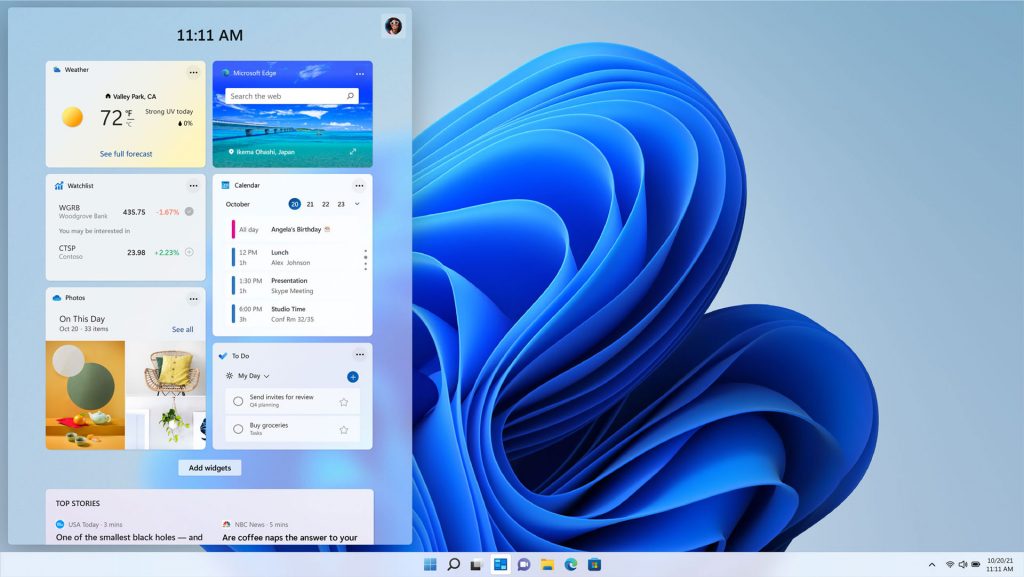
I’ve always found widgets more useful on a smartphone compared to a PC, but Microsoft is not giving up on the idea.
This time the widgets on Windows 11 are powered by AI and the web. To us, it means it would know what information to show us when we need it. For example an important task, an email, or an appointment.
Also, it will take time to learn all that. So don’t expect it to read your mind from the first boot.
Teams
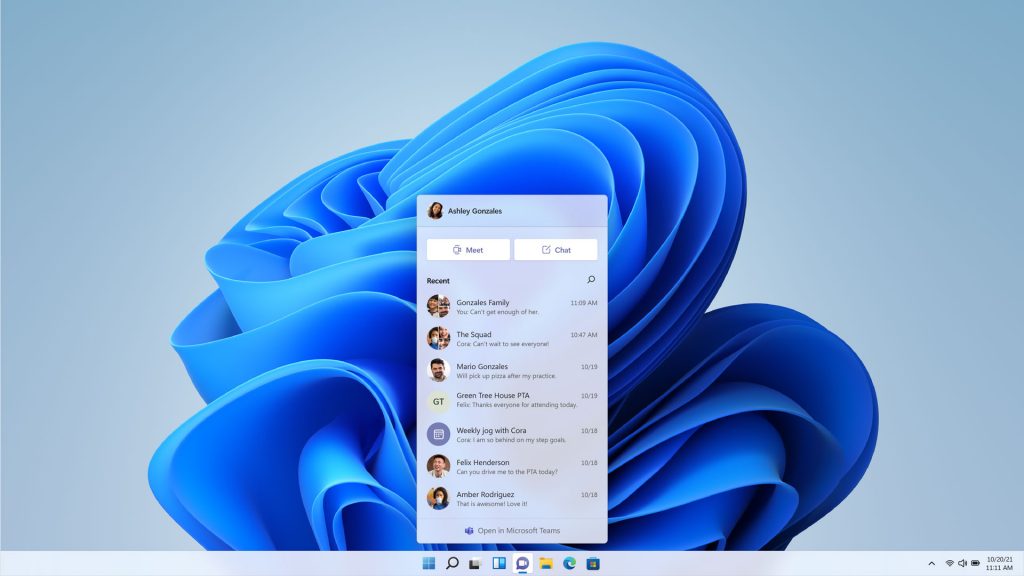
Forget Zoom or Google Meets, Microsoft wants you to use Microsoft Teams for your next video call.
It is going to be available on all PCs using Windows 11 and it is compatible with all smart devices. You can download it for Windows 10 too. So if everyone already has the app, why not use it right?
It’s not only good for work but for education and if you just want to get together with family and friends.
Store
Microsoft Store on Windows has also been reworked making it easier to search and discover new content through curated stories and collections. It’s like the Today page in the Apple App Store.
Snap Layouts & Groups
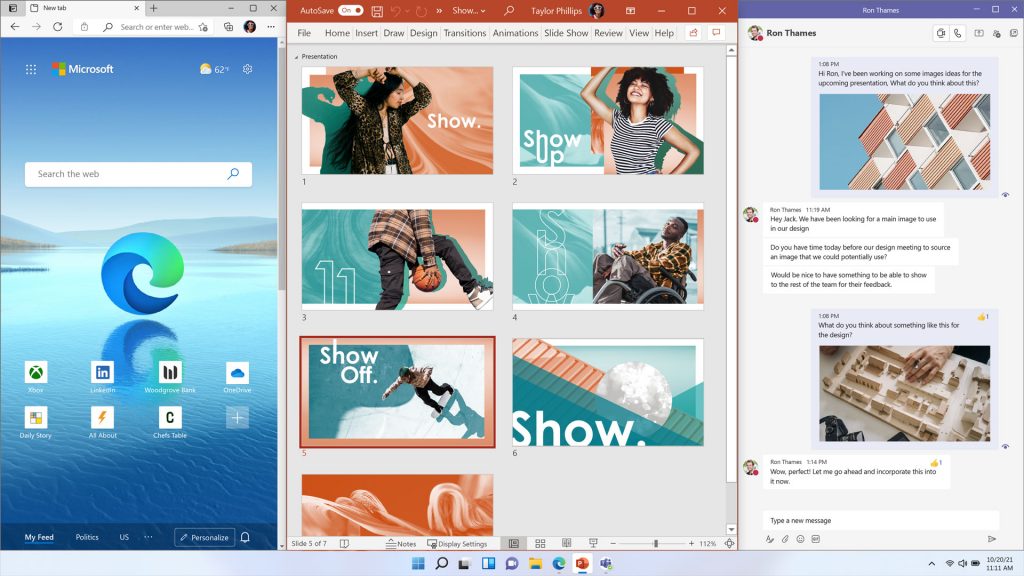
While the centre Start menu makes Windows 11 better on multiple screens, Snap Layouts and Groups optimize your workspace if you have a larger screen.
Snap Layouts arrange windows in a certain way, perhaps a word processor in the middle, with research on the left and a thesaurus on the right.
This layout can then be saved under Groups, so you can have multiples of them: one for writing, one for balancing the books, and one for shopping, for example.
What’s Left To Do?
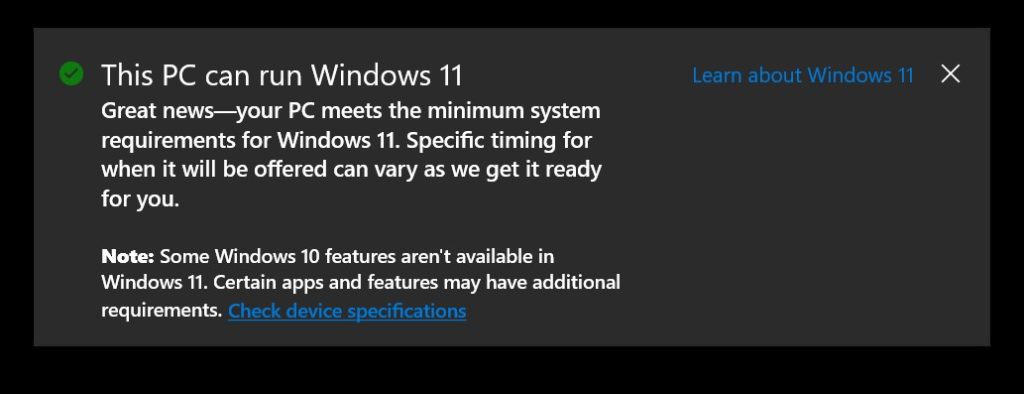
Whether you are excited with the new OS or dread all the new changes, all we can do now is wait until the update comes our way.
You can always opt not to update to Windows 11 immediately and that is exactly what you’d want to do if there is a piece of software on your PC that is critical to you that you are not sure will run well on Windows 11.
Either way, Windows 11 is the future.
You can find out more about the Windows 11 launch at the Windows Blog.










