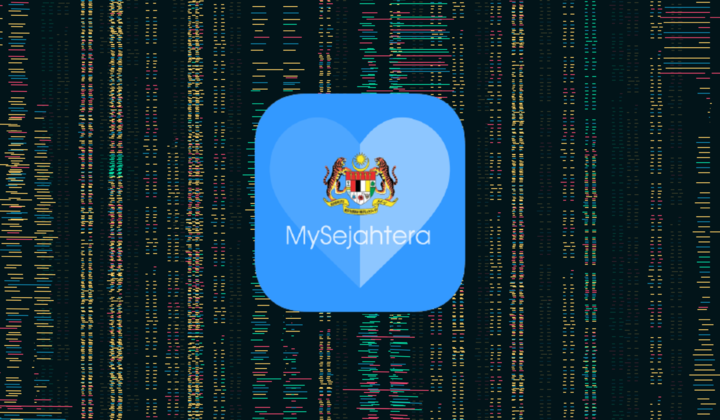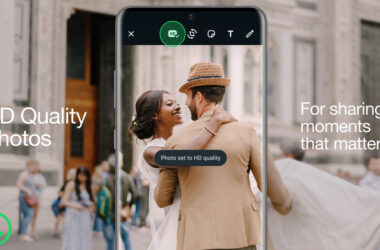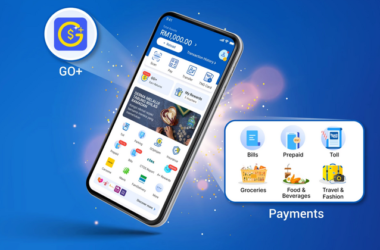Over the weekend there were several MySejahtera users that complained that they had gotten a Home Surveillance Order (HSO) or Person Under Surveillance (PUS) status.
The mistake was caused by a bug in the app. The Ministry of Health has since apologised for the error.
If your MySejahtera is still showing HSO or PUS status, there are three ways to fix it.
1. Log Out & Log Back In
For this method, you will need to remember your MySejahtera login details: phone number or email address and password.
Launch the MySejahtera app. At the Check In page, tap the Close button on the top right and tap Profile on the bottom right.
Tap the burger menu on the top right to go to Settings. Tap Logout and Logout again.
Now log back in using your phone number (or email) and password.
2. Reinstall The App
For this method, you will need to remember your MySejahtera login details as well
First, uninstall the app from your phone.
On iOS tap and hold MySejahtera icon until a menu pops up, tap on Remove App, then tap Delete App, then tap Delete to confirm.
On Android devices, go to Settings, then Apps, and scroll down to find MySejahtera.
Tap the app to open the App info. Tap Uninstall at the bottom and tap OK to uninstall.
Next, go to the Apple App Store or Google Play Store. Reinstall MySejahtera and login.
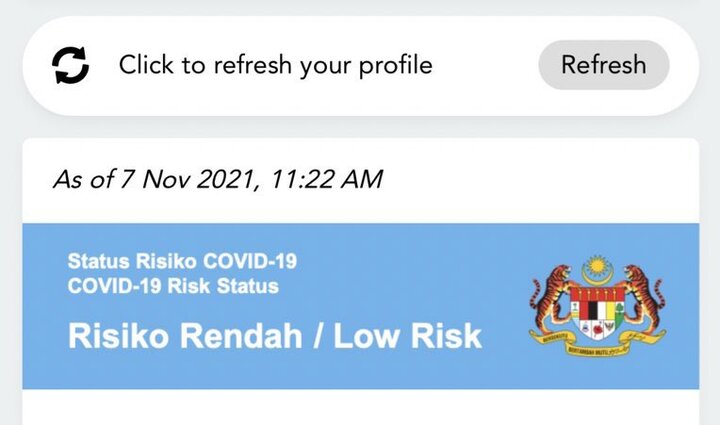
3. Clear App Cache
You may try this method without logging off from the MySejahtera app. But if it doesn’t work, you may have to recall your MySejahtera login information and log out from the app first.
For iOS, the easiest way to do this is to turn your iPhone off and on again. If that fails, uninstall and reinstall the app.
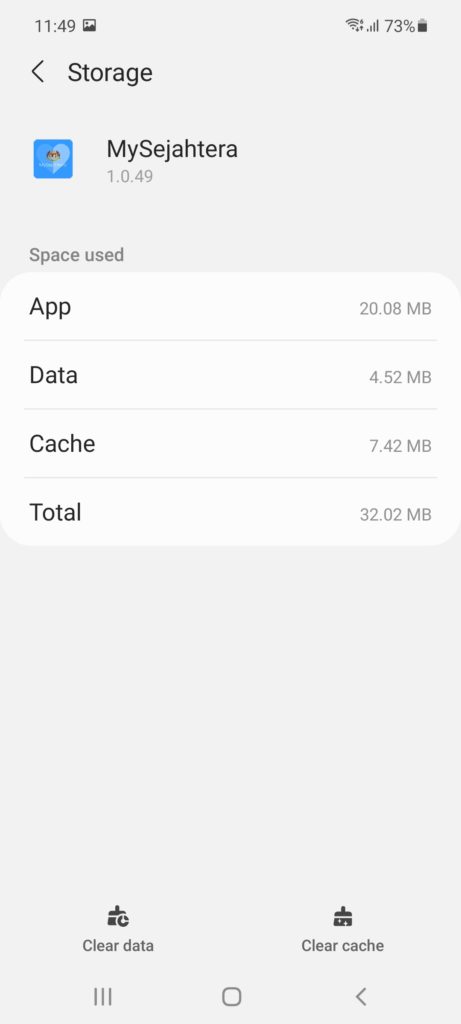
For Android phones, go to Settings, and tap on Apps. Then scroll down and find MySejahtera.
Tap on Storage and then Clear Cache.
The steps may be slightly different, depending on the brand of Android phone you are using.
Follow any of the methods above to get your MySejahtera status to what it should be again.